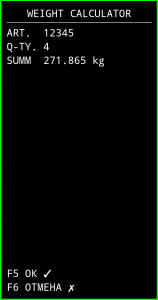Keyboard reassignments (macros) allow increasing the operator’s ergonomics. Reassignments work only for the hardware buttons of the device.
A macro for any given key is a one-line entry in the following format:
keyName (my description): {command}
keyName (my description) – The system code and the assigned friendly name (my description). The system code can be found by running the KEY SCANCODES program from the menu. This program displays the keyName values of the keys that are pressed.
Example: KEYCODE_F1 (F1 button)
{command} – a sequence of calls that are transmitted to the server.
Valid values:
null – empty (no suffix is transmitted),
[CR] – emulation of Enter,
[ESC] – escape,
[TAB] – emulation of tabs,
[SN] – serial number,
[0xB] – a set of bytes, for example [0x01] [0x02] [0x03],
[PAUSEx] – delay in x (ms),
[KEYCODE] – key,
‘TEXT’ – string.
Examples:
By pressing F1, send the key code 3 to the server:
KEYCODE_F1 (F1): [KEYCODE_3]
By pressing F1, send TAB to the server (corresponds to 09 in ASCII tables, see appendix A):
KEYCODE_F1 (F1): [0x09]
By pressing F1, send the TEXT line to the server:
KEYCODE_F1 (F1): ‘TEXT’
By pressing F1, send the TAB command to the server (pressing the TAB key is emulated):
KEYCODE_F1 (F1): [TAB]
Commands can also be transmitted as bytes, that is, the two entries below are equivalent:
KEYCODE_F1 (F1): [TAB]
KEYCODE_F1 (F1): [0x09]
Macros can be assembled in a sequence. Sequences should be separated by spaces in order to make input easier. Absence of spaces is not considered as error. The macro will not be executed if some element has an incorrect entry inside. The number of lines is unlimited.
By pressing F1, transfer login, tabulation, password, Enter (CR), wait 1 sec., Send CR LF:
KEYCODE_F1 (F1): ‘mylogin’ [TAB] ‘pass’ [CR] [PAUSE1000] [0x0D] [0x0]
ESC Command Table
| Combination | Command | HEX |
| Ctrl+A | SOH | 0x01 |
| Ctrl+B | STX | 0x02 |
| Ctrl+C | ETX | 0x03 |
| Ctrl+D | EOT | 0x04 |
| Ctrl+E | ENQ | 0x05 |
| Ctrl+F | ACK | 0x06 |
| Ctrl+G | BEL | 0x07 |
| Ctrl+H | BS | 0x08 |
| Ctrl+I | TAB | 0x09 |
| Ctrl+J | LF | 0x0A |
| Ctrl+K | VT | 0x0B |
| Ctrl+L | FF | 0x0C |
| Ctrl+M | CR | 0x0D |
| Ctrl+N | SO | 0x0E |
| Ctrl+O | SI | 0x0F |
| Ctrl+P | DLE | 0x10 |
| Ctrl+Q | DC1 | 0x11 |
| Ctrl+R | DC2 | 0x12 |
| Ctrl+S | DC3 | 0x13 |
| Ctrl+T | DC4 | 0x14 |
| Ctrl+U | NAK | 0x15 |
| Ctrl+V | SYN | 0x16 |
| Ctrl+W | ETB | 0x17 |
| Ctrl+X | CAN | 0x18 |
| Ctrl+Y | EM | 0x19 |
| Ctrl+Z | SUB | 0x1A |
| Ctrl+[ | ESC | 0x1B |
| Ctrl+\ | FS | 0x1C |
| Ctrl+] | GS | 0x1D |
| Ctrl+^ | RS | 0x1E |
| Ctrl+_ | US | 0x1F |
| Ctrl+? | DEL | 0x7F |