The site uses Cookies to ensure your best customer experience. Through your continued use of this site you accept this use. For more information, please see our Privacy Policy.
Activation
Under the terms of the license agreement, the use of the program without a key in commercial conditions is prohibited (not test exploitation). Keyless work must be performed only for testing and has the following limitations: the duration of the session is 5 minutes, after which the session closes automatically, a new session can be started only after 30 seconds.
The software key removes these limitations.
Add key manually:
Start the session without a key, wait for the window-message about the need to enter the key.
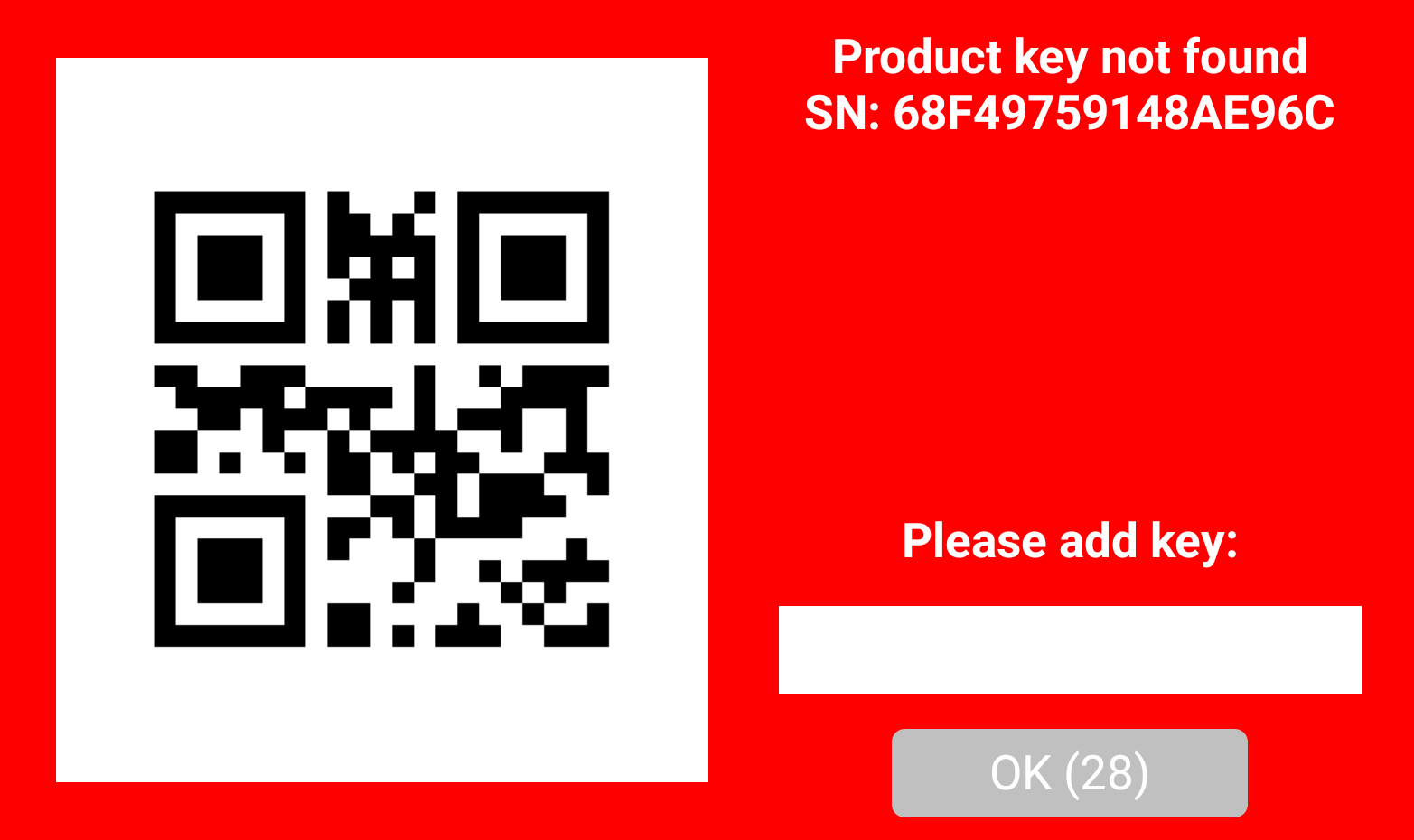
Enter or scan the key value in the “Please add key:” input field, click OK. The status of the KEY field will change from DEMO to VALID.
Add a key with a scanner:
Scan the QR code of the key sent to you, running the program (being in the session selection window). The status of the KEY field will change to VALID.
You can generate the QR code of the key by yourself in the following format:
[KEY]
20-B2-BB-0C-03-16-4E-4D-88-46-43-43-DE-5A
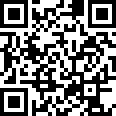
Add a key using a file:
Create a text file keys.txt with ANSI encoding of the following format:
SN1=KEY_VALUE1
…
SNn=KEY_VALUEn
Where SN – serial number of the device, it is displayed in the program window in the DEVICE SN field.
KEY_VALUE – the key provided to you after placing an order to purchase the program.
The file can contain an unlimited number of lines, which is convenient for activating a large number of devices with a single file.
Example:
68F49759148AE96C=20-B2-BB-0C-03-16-4E-4D-88-46-43
68F49759148AE1FF=45-32-77-32-23-12-4E-88-BB-21-22
Upload the file by manual copying to the device or by MDM here:
\storage\sdcard0\android\data\com.enterprisemobilityclient.te\files\keys.txt
